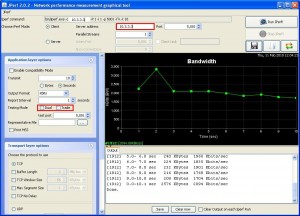This guide helps measure the network throughput and bandwidth between two hosts in the same network, different networks and across different data centers.
This specifically helped me when I needed to know how much throughput the company network had between headquarters data center and the Disaster Recovery data center which where in different states and I wanted to calculate how long would it take to replicate our SAN between the sites, about 60TB of data.
The tool I used for this is called iPerf (http://sourceforge.net/projects/iperf/), this tool includes both the Server and Client, I am running this tool from a RHEL 5.3 system.
You can find a RHEL/Centos binary for this tool at http://dag.wieers.com/rpm/packages/iperf/
A Java based Graphical iperf tool can be found at http://code.google.com/p/xjperf/downloads/list, which can be run on a Windows system, with the Java runtime environment.
Now let’s get to the steps on how to measure network throughput.
1) Set up the iperf server
I am utilizing a RHEL 5.3 for the server.
Install iperf:
[root@remote]# rpm -Uvh http://dag.wieers.com/rpm/packages/iperf/iperf-2.0.2-2.el5.rf.x86_64.rpm
Run iperf as server:
[root@remote ~]# iperf -s
————————————————————
Server listening on TCP port 5001
TCP window size: 85.3 KByte (default)
————————————————————
Now that the iperf server is running, install the client at the other office.
2) Set up the iperf client on RHEL
Install iperf on RHEL:
[root@local]# rpm -Uvh http://dag.wieers.com/rpm/packages/iperf/iperf-2.0.2-2.el5.rf.x86_64.rpm
Run iperf as client on RHEL:
iperf has many great options, you can see all the options by doing # iperf -h
I usually use the following options to determine throughput:
[root@local ~]# iperf -c 10.3.3.3 -fk // 10.3.3.3 is the remote server -fk is to present as kbps
————————————————————
Client connecting to 10.3.3.3, TCP port 5001
TCP window size: 16.0 KByte (default)
————————————————————
[ 3] local 10.2.2.2 port 38124 connected with 10.3.3.3 port 5001
[ ID] Interval Transfer Bandwidth
[ 3] 0.0-10.3 sec 37680 KBytes 30029 Kbits/secServer screen Output:
————————————————————
Server listening on TCP port 5001
TCP window size: 85.3 KByte (default)
————————————————————
[ 4] local 10.3.3.3 port 5001 connected with 10.2.2.2 port 38124
[ 4] 0.0-10.9 sec 36.8 MBytes 28.3 Mbits/sec
Using the -r option to “Do a bidirectional test individually”
[root@local ~]# iperf -c 10.3.3.3 -fk -r
————————————————————
Server listening on TCP port 5001
TCP window size: 85.3 KByte (default)
————————————————————
————————————————————
Client connecting to 10.3.3.3, TCP port 5001
TCP window size: 16.0 KByte (default)
————————————————————
[ 5] local 10.2.2.2 port 41973 connected with 10.3.3.3 port 5001
[ ID] Interval Transfer Bandwidth
[ 5] 0.0-10.1 sec 27744 KBytes 22580 Kbits/sec
[ 4] local 10.2.2.2 port 5001 connected with 10.3.3.3 port 55521
[ 4] 0.0-10.1 sec 48160 KBytes 39093 Kbits/sec
Server screen Output:
————————————————————
Server listening on TCP port 5001
TCP window size: 85.3 KByte (default)
————————————————————
[ 4] local 10.3.3.3 port 5001 connected with 10.2.2.2 port 41973
[ 4] 0.0-10.7 sec 27.1 MBytes 21.3 Mbits/sec
————————————————————
Client connecting to 10.2.2.2, TCP port 5001
TCP window size: 16.0 KByte (default)
————————————————————
[ 4] local 10.3.3.3 port 55521 connected with 10.2.2.2 port 5001
[ 4] 0.0-10.0 sec 47.0 MBytes 39.3 Mbits/sec
Using the -d option to “Do a bidirectional test simultaneously”
[root@local ~]# iperf -c 10.3.3.3 -fk -d
————————————————————
Server listening on TCP port 5001
TCP window size: 85.3 KByte (default)
————————————————————
————————————————————
Client connecting to 10.3.3.3, TCP port 5001
TCP window size: 16.0 KByte (default)
————————————————————
[ 5] local 10.2.2.2 port 41974 connected with 10.3.3.3 port 5001
[ 4] local 10.2.2.2 port 5001 connected with 10.3.3.3 port 40886
[ ID] Interval Transfer Bandwidth
[ 5] 0.0-10.1 sec 37872 KBytes 30648 Kbits/sec
[ 4] 0.0-10.4 sec 12856 KBytes 10132 Kbits/secServer screen Output:
————————————————————
Server listening on TCP port 5001
TCP window size: 85.3 KByte (default)
————————————————————
[ 4] local 10.3.3.3 port 5001 connected with 10.2.2.2 port 41974
————————————————————
Client connecting to 10.2.2.2, TCP port 5001
TCP window size: 16.0 KByte (default)
————————————————————
[ 6] local 10.3.3.3 port 40886 connected with 10.2.2.2 port 5001
[ 6] 0.0-10.4 sec 12.6 MBytes 10.2 Mbits/sec
[ 4] 0.0-10.7 sec 37.0 MBytes 28.9 Mbits/sec
3) Set up the iperf client on Windows
Download the JPerf client http://xjperf.googlecode.com/files/jperf-2.0.2.zip
Unzip and Run the jperf.bat, you will see a graphical interface, just enter the ip of the server and you are good to go.
You can adjust your client’s options, Dual = -d , Trade= -r in the command line client:
Server screen Output:
————————————————————
Server listening on TCP port 5001
TCP window size: 85.3 KByte (default)
————————————————————
[ 4] local 10.3.3.3 port 5001 connected with 10.4.4.4 port 2606
[ 4] 0.0-10.0 sec 2.52 MBytes 2.12 Mbits/sec